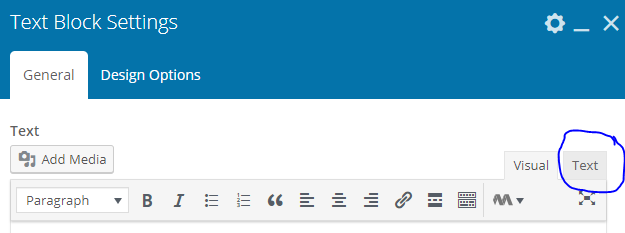Please use a third-party service such as Google Forms, SurveyMonkey, MailChimp, or Constant Contact to include email forms and signup forms on your website.
Instructions:

You can embed Google Docs, Sheets, Slides, and Forms into your website as long as they are public.
Paste the HTML copy provided by Google into a “Text Block” element on this site. Be sure to paste the text into the Text editor, not the Visual editor, as marked in the screenshot.
Save your changes in the text area as well as on the page to see your form on the front end.
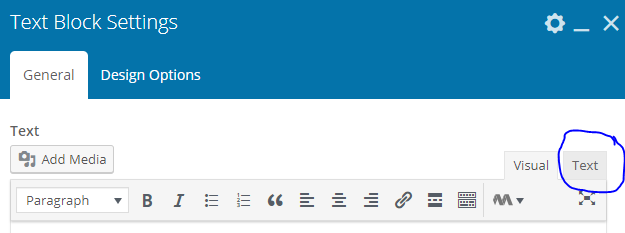
Surveys can be embedded on your website by using the Website Collectors option in SurveyMonkey.
Note: Surveys embedded with the Website Code are not accessible on mobile devices or tablets. If you expect that many visitors will be using mobile devices, consider linking out to the survey instead.
Paste the HTML copy provided by SurveyMonkey into a “Text Block” element on this site. Be sure to paste the text into the Text editor, not the Visual editor, as marked in the screenshot.
Save your changes in the text area as well as on the page to see your form on the front end.
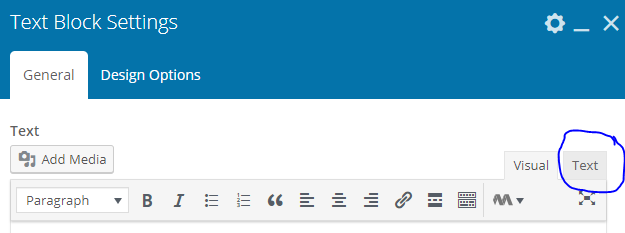
After it’s been created within Mailchimp, you can embed mailing list signup forms on your website.
Paste the HTML copy provided by Mailchimp into a “Text Block” element on this site. Be sure to paste the text into the Text editor, not the Visual editor, as marked in the screenshot.
Save your changes in the text area as well as on the page to see your form on the front end.
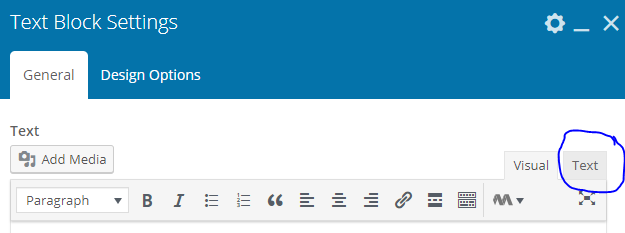
You can embed a mailing list sign up form from Constant Contact after it’s been created.
Note: Only inline forms are supported.
Paste the HTML copy provided by Constant Contact into a “Text Block” element on this site. Be sure to paste the text into the Text editor, not the Visual editor, as marked in the screenshot.
Save your changes in the text area as well as on the page to see your form on the front end.